If your eLearning project calls for narration – whether to enhance the on-screen content, provide navigation instruction, to address 508/Accessibility requirements, or just to have an extra bit of media within your piece (the suitability of all to be ideally determined in your instructional design phase) – there are essentially two approaches: Record it yourself (or ‘in-house’) or Hire a professional.
In-house narration can be worthwhile for a variety of reasons. For example, if a faculty member or subject-matter expert is well-known, having that SME record the narration can lend some weight to the overall engagement and perceived validity of the course; or if you need to work out the timing of various media elements, recording a temporary ‘scratch’ track can certainly help with production and beta reviews of the product before expenses are incurred using professional talent.
Professional narration does usually add a cost to the projects, of course, but with proper management of the script and resources, it doesn’t have to be expensive. The advantages of clean, clear, and properly-enunciated narration can only help improve the overall quality of the project.
If you work with outside, professional narrators – or even experienced narrators in-house – Rebecca Haugh (a narrator we’ve used often) has published a solid set of 5 Tips for eLearning Voice Recording. And of course, those are solid considerations to keep in mind when you are recording narration internally with less-experienced folks.
Having developed, managed, and even recorded untold numbers of narratives for eLearning projects, here are a few additional guidelines (some of which Rebecca touches on as well):
Continue reading Project Narration Guidelines (for eLearning, or most anything)
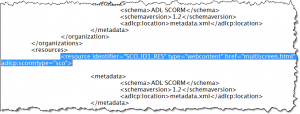 th versions to a SCORM .zip package, the ‘imsmanifest.xml’ file within that package specifies the ‘multisceeen.html’ as the primary launch file; so when the user launches the lesson from the LMS, the ‘multiscreen’ file launches first, the trickery is invoked, and the proper version is presented.
th versions to a SCORM .zip package, the ‘imsmanifest.xml’ file within that package specifies the ‘multisceeen.html’ as the primary launch file; so when the user launches the lesson from the LMS, the ‘multiscreen’ file launches first, the trickery is invoked, and the proper version is presented.